Shopify
For partners with Shopify order management systems, Beam has built a transaction verification system that leverages a Shopify Custom App to ensure that all transactions captured by the Beam system are accurate and complete. This is a necessary component to ensure that our partners on the Shopify platform have the most precise reports and invoices possible.
This custom app requires the read_orders and write_orders API permission in Shopify.
In most cases, the Beam team will create and set up this Shopify Custom App on behalf of our brands.
Installing the Beam Shopify Custom App
Follow the steps below to create the Shopify Custom App that the Beam system will use to verify Shopify orders and nonprofit selections.
-
Log in to your Shopify store’s admin panel
-
Click into
Settings→App and Sales Channels→Develop Apps
-
Click “Create an app”
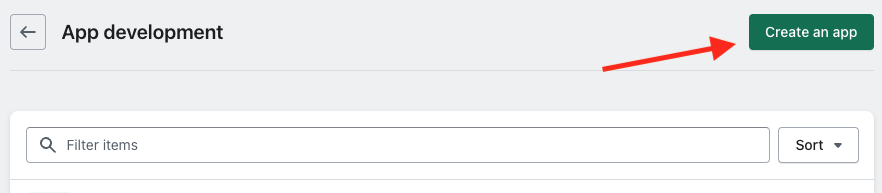
-
In the dialog box that pops up, name the app
Beam Backend Integrationand click “Create app”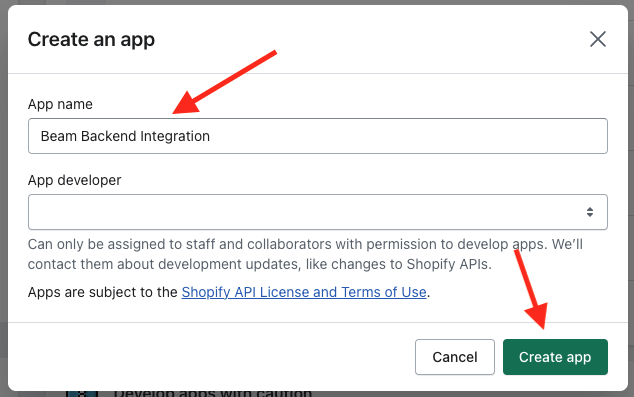
-
Click “Configure Admin API Scopes” and check all permissions listed here, and then click “Save”
read_orderswrite_orders
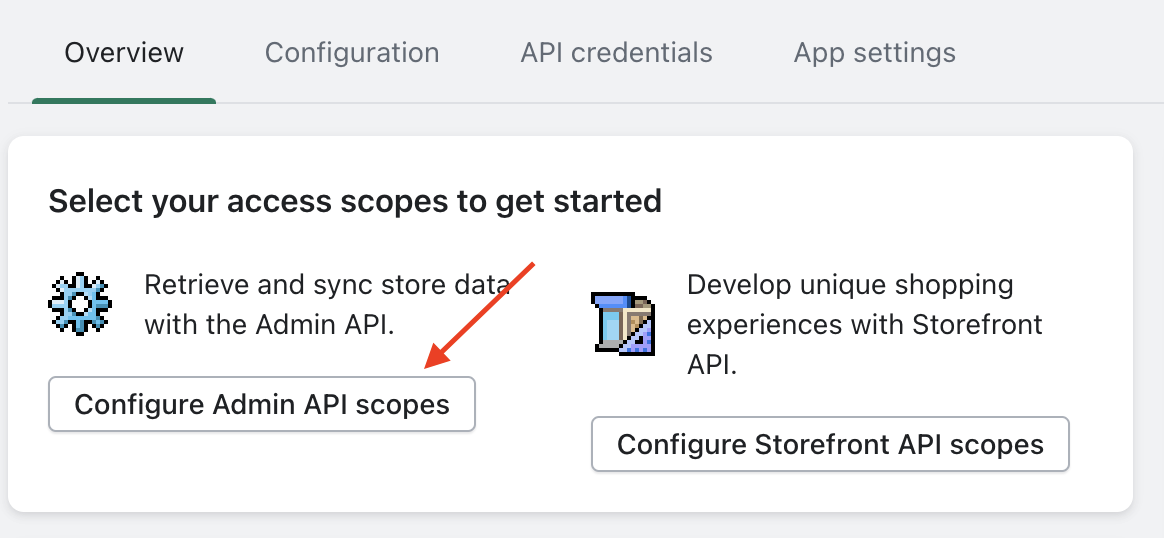
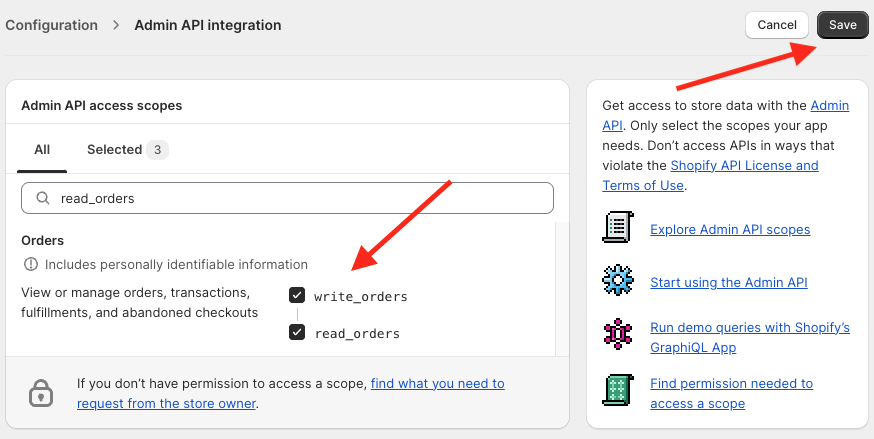
-
Under “API Credentials”, click “Install App”
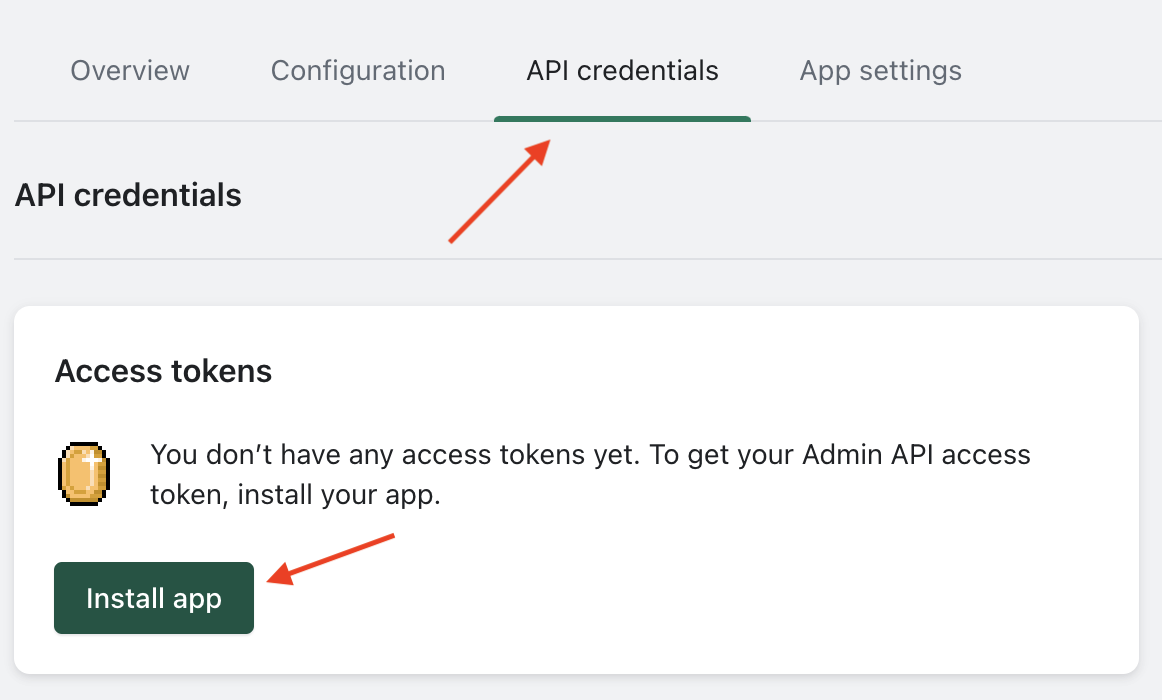
-
Under “Admin API Token”, click “Reveal token once” and get the Admin Access API token. As this will only be shown once, make sure to copy this value somewhere on your computer so it can be accessed later and be sent to the Beam team. Under “API key and secret key”, copy the API Token and API Secret Key values as well.
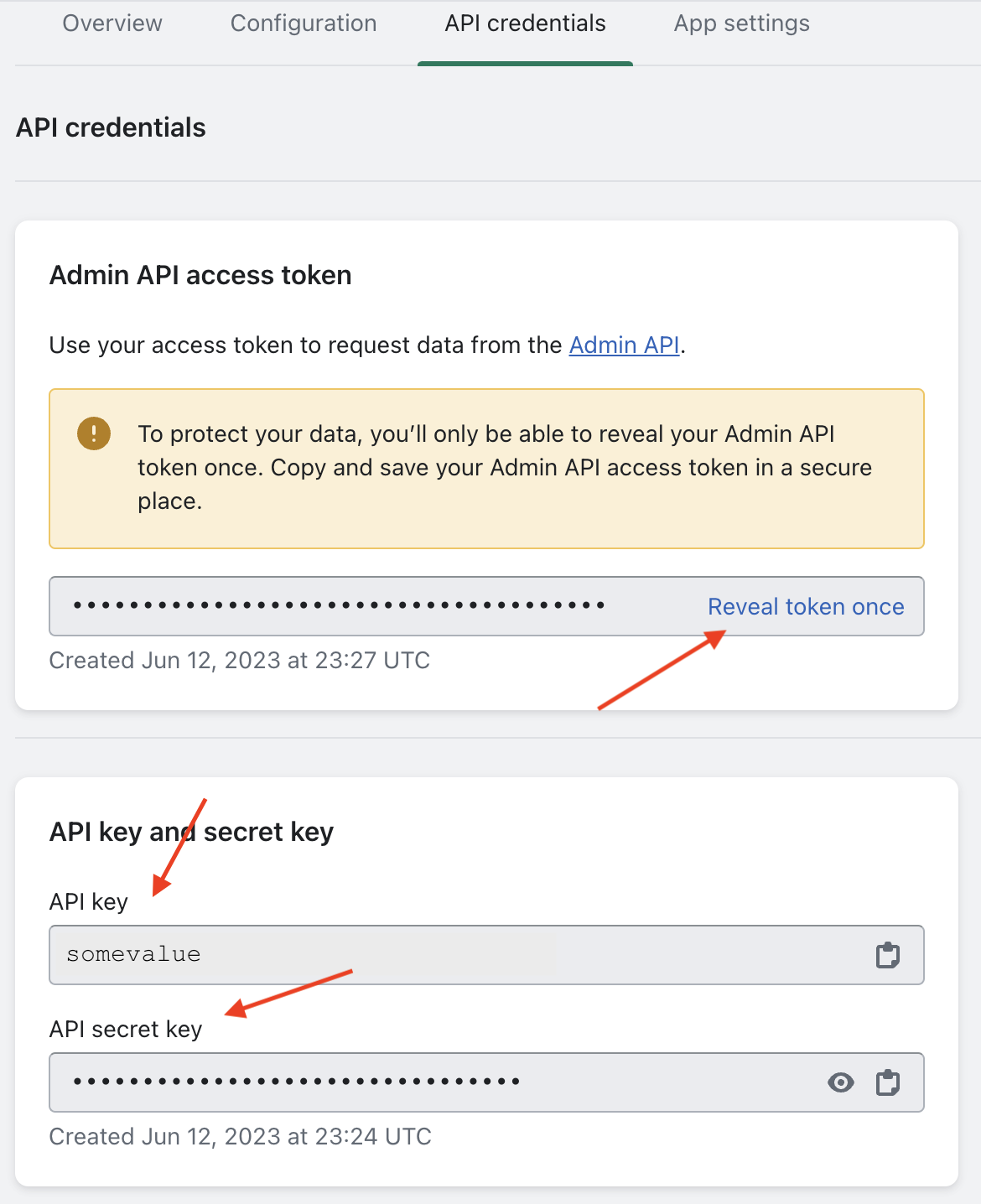
-
Please send the
Admin API Access Token,API keyandSecret keyto the Beam team to finish the setup process for your Shopify Custom App.
Adding the write_orders permission for existing apps
If your site already has a Beam Shopify Custom App installed, you may simply need to add the write_orders permission.
-
To add this permission, start by opening the “Develop Custom Apps” settings in the Shopify administration dashboard.
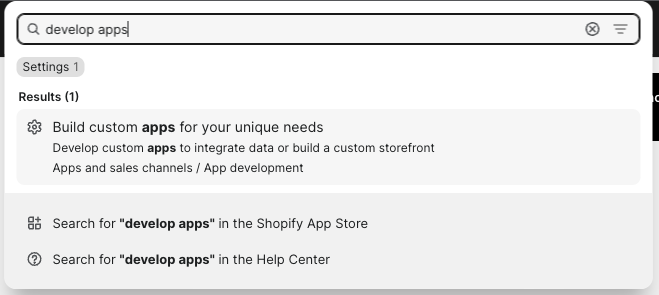
-
Find the Beam integration application, typically called Beam Backend Integration and click it.
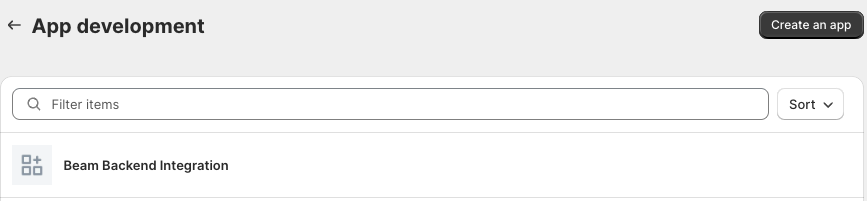
-
In the Beam integration application settings, click the “Configuration” tab, and then the “Edit” button in the “Admin API integration” box
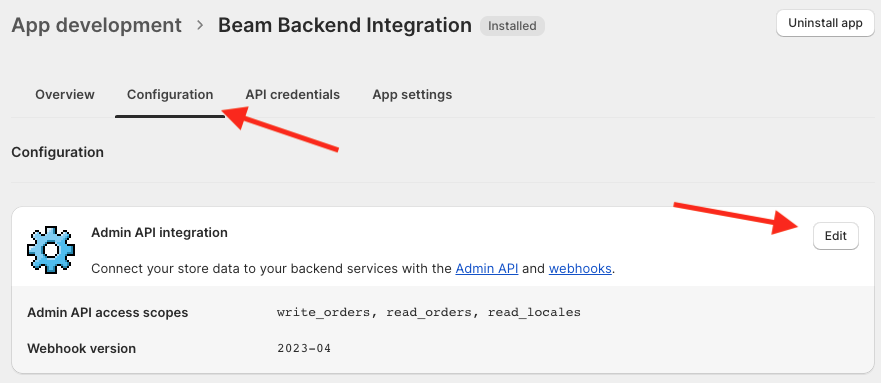
-
In the search box that appears, look for “orders”, and select the checkbox next to
write_orders. Thewrite_orderspermission is required for the Beam integration application to add the new information to Orders in the Shopify system.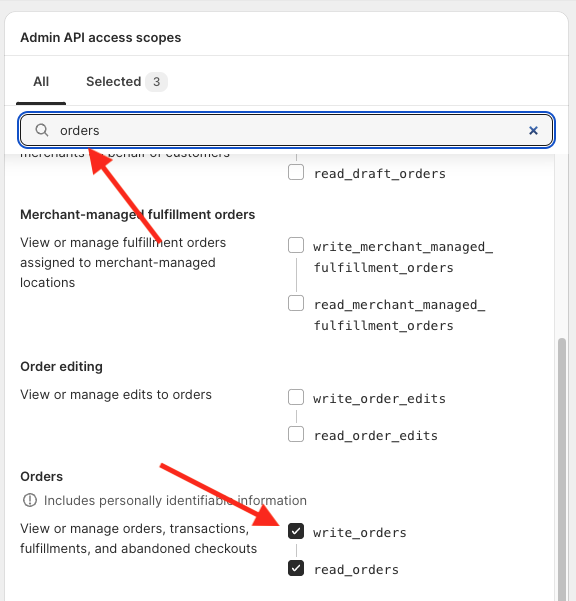
-
Once this checkbox is checked, click the “Save” button at the bottom right of the page to update the permissions for the Beam integration application.
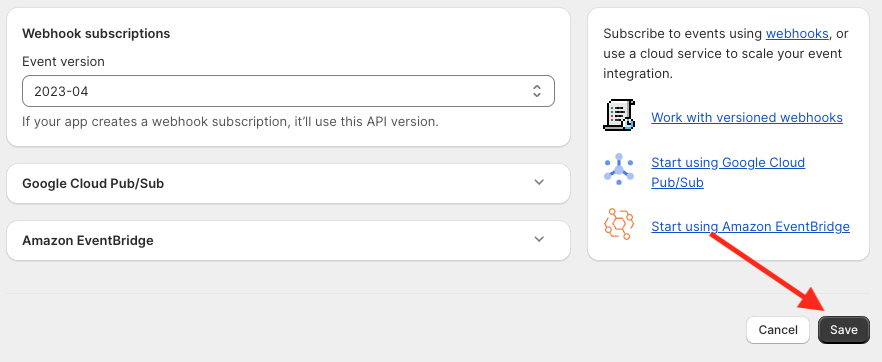
Removing the write_orders permission for existing apps
To disable the Beam Shopify Custom App’s permission for write_orders, simply follow the Adding the write_orders permission for existing apps process and un-check the write_orders permission in the Beam Shopify Custom App instead of leaving it checked. This will turn off Beam’s access to add information to the Shopify Order.